Multiple indexes in an InDesign document
InDesign documents can contain only one index. But when you need more than one index, for example, a subject index, a language index, and an author index, there are ways to work around that limitation.
Simple prefixes
There's an age-old trick that goes back to workarounds used in the previous century in word-processors. The trick is to prefix topic names with symbolic strings. For example, add zz1 in front of all entries for the language index, and zz2 before all author entries. When you generate the index, the entries of the language index follow the general index, and the entries of the author index come at the end.
All you need to do after generating the index is to add the titles for the language and author indexes and remove the dummy prefixes, which can be done with a single GREP query: Find ^zz\d and replace with nothing.
Index types as topics
A more elaborate approach, one that's suitable for automated workflows, creates a level-1 topic for each index. The topics of each index are added as subtopics. For example, the following figure shows the Index panel of a document in which three indexes are defined: Index of Authors, Index of Languages, and Index of Subjects.

As with any index, the formatting is defined entirely in the Generate Index window: the style applied to the level-1 topics (the index titles) can contain a page break; the level-2 topics in the Index panel, which are of course really the level-1 topics in the generated indexes, have their indents set so that they appear correctly.
Entering those index names as level-1 topics can get tedious, of course, but there's a simple way to speed up the process. Rather than the full name of an index, use a single letter, e.g. A for the Index of Authors, L for the Index of Languages, and S for the Index of Subjects:
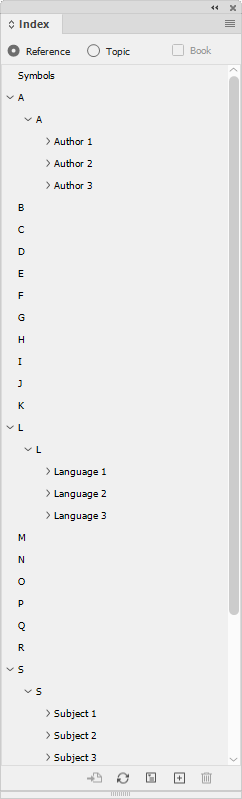
Then, when you're ready to generate the index, simply change the names of the level-1 topics to the index names in the Topic tab in the Index panel:

After changing the level-1 topic names to index names you can still enter new index entries using the single-letter letter-1 levels, and change them later. InDesign merges the changednames seamlessly.
Ordering the indexes
You can set the order of the indexes by entering a sort-order string. Simply add A to the index that should appear first, B to the one that should come second, and so forth:

Index sections
When you use either of the two methods described here, it's not possible to have InDesign add any section letters in the usual way. But you can use this script to insert the letters or a paragraph style that adds some space before each letter range.
Tables of authority, which are in fact a special case of multiple indexes, can be produced in the same way.
Installing and running scripts
Questions, comments? Get in touch