End-of-book notes
(Since posting this script I have come up with what I think is a better solution, see here.)
The script converts document footnotes to endnotes in a separate document. The endnotes in the note chapter are numbered automatically using InDesign's automatic paragraph numbering feature; the note references are static numbers and can be updated, if necessary, using a small script (included in the download, see below).
Preparation
Create a document for the endnotes and add it to the book file. In that endnote document, add a text frame to which the notes will be moved and name it End-of-book notes (spelled exactly like that) on the Layers panel:

Running the script
Download the zip file (see link at the foot of this page) and unpack the two scripts into InDesign's Scripts folder.
Save and close all documents (but keep the book file open), then run the foot_to_end_book.jsx script. It has no interface, it just runs and moves all footnotes to the endnote document, where they appear as normal text. The script adds section headings Notes to chapter n followed by the notes in that chapter:
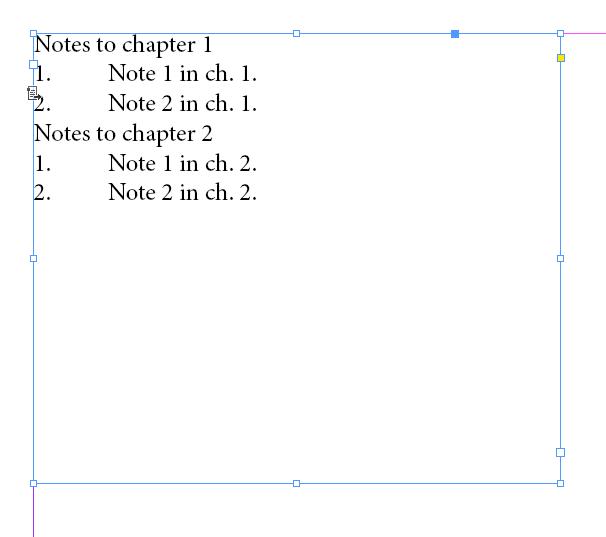
The note numbers are managed by InDesign's automatic paragraph numbering. The script bases the style used for the endnotes on the style used for the footnotes, as specified in the Footnote Options window. If you didn't specify a style and used the default [Basic Paragraph], the script creates a paragraph style Endnote.
Likewise, if in the Footnote Options window you set a character style for the footnote references, the script uses that style for the new (static) references; if you didn't set a character style, the script creates a character style Endnote reference and uses it for the references.
Adding, removing, and updating notes
The notes are numbered automatically by InDesign, but the references are not: these are static numbers and are updated by a seperate script (endnotes_renumber_cues.jsx), which is included in the download.
Adding notes
To add a note, create a new paragraph in the note document. For example, to add a note between notes 5 and 6 in chapter 1, go to the very end of note 5 and press Enter/Return. InDesign adds an empty paragraph with the number 6, and all notes are renumbered instantly. Add the text for the note.
Then open chapter 1 and add the note reference. Insert any digit, e.g. simply the digit 0, and apply the character style for the note reference. You must use that character style: if you don't, you won't be able to renumber the notes correctly. If you're not sure which character style is used for the note references, check the Footnote Options window (Type > Document Footnote Options):
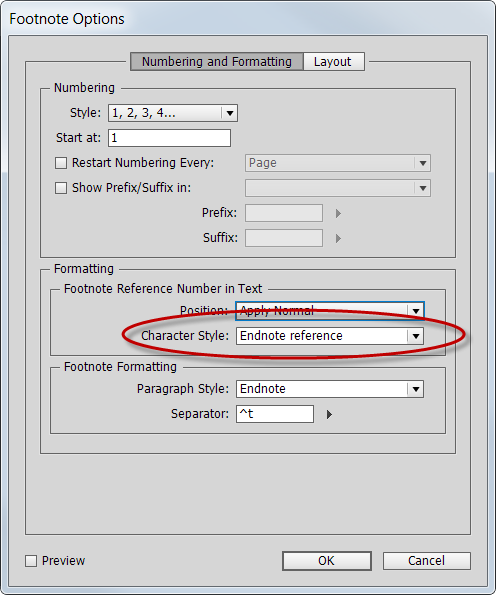
After entering the placeholder reference 0, you have the incorrect sequence xxx5 xxx0 xxx6: the numbers 5 and 6 are the existing note references, the 0 was added just now. To renumber the note references, run the script endnotes_renumber_cues.jsx. It shows this window:

Enter the number of the first note in the chapter and click OK. The example sequence will be renumbered as xxx5 xxx6 xxx7. The scope of the script is just the active document.
Deleting notes
To delete a note, simply delete the note from the notes document, then delete the note reference in the text and renumber the notes using the endnotes_renumber_cues.jsx script.
Changing the numbering sequence
The script sets the endnotes to restart numbering in each chapter. If you do not want note numbering to restart, do as follows. To continue the numbering of the notes, open the notes document, right-click the first note in chapter 2, and select Continue Numbering:

Do this for all chapters. Then to continue numbering the note references in the text, open each chapter and run the endnotes_renumber_cues.jsx to adjust the numbering.
Version history
7 June 2020: Some tweaks.
21 Nov. 2015: Posted.
Useful script? Saved you lots of time?
Consider making a donation. To make a donation, please press the button below. This is Paypal's payment system; you don't need a Paypal account to use it: you can use several types/brands of credit and debit card.
Installing and running scripts
Questions, comments? Get in touch