Make InDesign's drawing tools more accessible
InDesign's drawing tools are pretty good, but unfortunately they're not so easy to reach: you have to go through the Object menu, then select Paths or Convert Point. That becomes tedious when you use them a lot. The script described here makes them better accessible by placing all the options in a single menu in InDesign's top menu:

You can copy the script to InDesign's script start-up folder so that it installs every time you start InDesign. To install a script as a start-up script, copy it to the start-up scripts folder, which is a sister, so to speak, of the regular Scripts folder. To reach it, open the Scripts panel (Window Utilities > Scripts). Right-click the User folder, then select Reveal in Explorer (Windows) or Reveal in Finder (Mac):
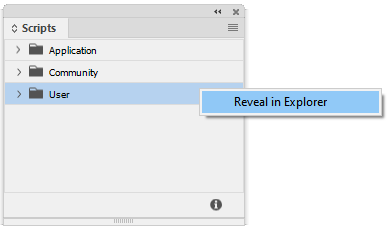
In Finder's/Explorer's file list you'll see the Scripts and the startup scripts folders:

If you don't see a start-up folder, simply create it. This will install the script only for the current user. To make the script available to all users on the computer, use the application's start-up folder. To get there, right-click the Application folder in the Scripts panel, then copy the script to the startup folder you see in Explorer's/Finder's file list.
For more precise handling of curves and handles, see the path-point editor.
Version history
April 2024: First posted (though it's an old script).
Useful script? Saved you lots of time?
Consider making a donation. To make a donation, please click the button below. This is Paypal's payment system; you don't need a Paypal account to use it: you can use several types/brands of credit and debit card.
Installing and running scripts
Questions, comments? Get in touch