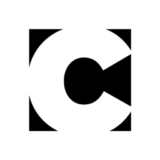Under the Desktop: When the Lights Go Out
A couple of weeks ago, the lights went out on millions of people in the Northeast, and perhaps only a slightly smaller number of computers and servers. Certainly, many content creators were caught in the widespread electrical blackout.
Hopefully, your work survived the experience without a scratch as was the lucky experience of my colleague Sandee Cohen. Still, for most of us, a power outage — whether due to a breakdown of the multi-state grid or the local event of your cat stepping on the power block — can bring many problems to your hard drive and the reliability of your data.
Despite the historic scope of the recent outage, power problems are fairly commonplace events, even if one doesn’t have a cat. A couple of years ago we had frequent rolling outages in California, called brownouts. But it doesn’t have to be so dramatic; since we’ve all had experience with a fuse cutting off power in our homes and neighborhoods.
So what’s the big deal with power fluctuations, you might ask?
Where’s Your Data When the Lights Went Out
The significant problem with a sudden loss of power is the potential for corruption of data structures on your hard drive, system files, and even open documents. Sometimes the result of this corruption is subtle, leading to an occasional crash of an application or a file. Or the corruption can be recognizable instantly: Your computer stops working, it can’t boot up, or it takes ages to boot up, or you have a file that can’t be opened. None of this is encouraging to your productivity.
So, it’s a very good idea after a power outage, whatever the cause, to run a system checking utility. This can be a third-party application or the program that comes with your operating system, whether Mac or Windows.
For Mac computers, both Mac OS X or classic Mac OS 9.x come with the Disk First Aid application, which can verify and repair a number of different system-level problems. It’s best to boot off of a CD or external hard drive and run the program from there, since the program can’t verify and repair the startup volume.
Longtime Windows users will no doubt recommend the use of the ScanDisk utility offered in Windows 95 and 98; however, it’s missing from Windows XP. The functionality is now to be found in the hard drive’s Properties settings. An article from the latest PC World magazine offers a good tutorial on the subject.
Of course, there are third-party utility programs for each platform that can provide a deeper and more complete scan. If you have one, I suggest you run it, as long as it’s the latest version that supports your operating system and hardware configuration.
One system resource that’s especially vulnerable to corruption from a power outage are fonts and the font table. This is true for both Macs and Windows systems. Corrupt fonts can cause reliability problems for your system operation as well as give fits to many professional graphics applications.
Many font management tools — like Suitcase, Font Reserve, and Font Agent — include a set of routines that can clean and repair font sets and check for corrupted fonts. I suggest graphics professionals purchase one of these programs and run its font checking routines after a power outage.
Meanwhile, the corruption of a hard drive can be "logical," dealing with the files on the drive, or physical, stemming from actual damage to the surface of the disk media. Either is possible, with the logical damage more frequent, although actual physical corruption can happen, especially with older drive mechanisms (see Figure 1).

Figure 1: This is a very amusing image from USByte.com’s hard drive definition pages. If the tiny head component inside your hard drive was scaled up to the size of a jumbo jet airplane, then it would still fly at an average height of 1.5 millimeters at a speed of 65 miles per hour. So, it’s understandable that every now and then, something can go awry.
Hard disk utilities can be set to check each block of the drive to make sure it can be successfully written to. If the media is actually damaged, then a table on the drive’s firmware is updated, telling it to ignore those bad patches. This process can take a good long time and is either an option in a scanning program or isn’t even included.
Regardless of the merits of your utility programs, the best shelter against data corruption is a good backup set. As in past columns, I suggest you back up often, both at the end of the workday with a script, and while you work.
Preventative Medicine
Then again, utility software and backup software are rather unsatisfying solutions, since they must be used after the fact to restore any damage done by the power outage. And there’s never complete assurance that your data and working space will be recovered. So, wouldn’t a better way be to head off the corruption before it starts?
One way to mitigate the effects of a power failure would be to place a battery-operated power supply between your computer and the wall socket that could take over when the juice stops. These devices are called uninterruptible power supplies (UPS) and are available from a variety of vendors. Depending on the features offered and a unit’s power capability (often rated in the wattage the unit can sustain for a time period), UPS devices aimed at desktop systems can cost between $125 and $600.
There are two fundamentally different ways of thinking about a UPS: the first is as a battery pack that can let you keep on working during a short-term power event such as a brownout; and the second is as a safeguard technology that holds power until all your documents are saved and your system shuts down gracefully. Either strategy requires you to add up the total power consumed by your system, including all of the devices you want to support, and this information is sometimes tough to come by.
For example, a base model Apple Power Mac G4 consumes 115 Watts of power on its own. However, the power supply that ships in any computer is usually rated much higher since it must drive the logic board, RAM, internal storage devices, PCI cards, and perhaps a monitor. The more powerful (read: energy hungry) your processor and system, the more AC power it will require. Higher-end systems usually come with a more-capable power supply that provides additional head room.
Obviously, using a UPS to ride out a brownout requires a very robust battery or array of batteries, since the unit must sustain the computer, monitor, and perhaps a couple of external peripherals. This will cost substantially more than a device that simply shuts down your system; and many UPS models may have difficulty sustaining your entire setup for even 10 or 15 minutes.
One example of an mid-range model for desktop systems is American Power Conversion’s Back-UPS RS line, which was released earlier this summer. The Back-UPS RS 1500VA model costs about $250. It can power your system for a while depending on configuration of your machine; the size and power draw of your monitor; and the number of external storage devices connected. That time could be around 20 minutes, or less. The full load of the UPS can be sustained for about 5 minutes.
APS’s Back-UPS RS models offer six outlets with battery backup and another pair that provide just surge suppression. The device communicates with your system through a USB connection, and comes with the company’s PowerChute Personal Edition automatic shutdown software that supports most computer operating systems, including Mac OS X and Windows.
Of course, if you’re already using a notebook computer, you have the UPS thing covered. Still, I have reservations about their use as a primary platform for content creation (see my "On and Off the Road" column for more of my beef).
All the same, I wish that computer manufacturers would add a small UPS as standard equipment to their boxes, consumer or professional models. I ranted about this in a recent column at Ziff Davis Media’s Storage Supersite.
Avoiding the Blue Surge
Another useful feature of many UPS devices is a degree of line conditioning. This technology helps normalize the power supplied to your devices, making adjustments both up and down in real time. An even power flow can extend the life of your computer and peripherals.
This may sound familiar to you, since line conditioning is also offered on some surge suppressors. However, you get what you pay for and the conditioning capability found in UPSes is more robust than that offered by power strips. A UPS also can withstand a more powerful power spike, one that might overwhelm a surge suppressor.
At the same time, readers should note that surge suppressors wear out with use. The component used to take the shock of a voltage spike is called a metal-oxide varistor or MOV. As surges are handled, large and small, the MOV’s potential to fail grows.
Unfortunately, power strips don’t provide a way of knowing if the device can handle a surge. It will either work or not. Worse, when they fail, the MOV can burn up, and a hot spot could ignite a fire. So, it’s a good idea to replace surge protectors on a regular basis — or replace some of them with the more-capable UPS.
Wouldn’t it be nice to install something and forget about it? But that’s rarely the case. As the saying goes: "Those who don’t rely on luck lessen their bad luck." Without doubt that is the case when supplying your workstation with reliable power.
Read more by David Morgenstern