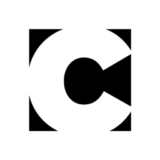Painter How-To: Wet-into-Wet Watercolor
Tip: On Watercolor Time
Keep in mind that Painter 7’s Watercolor is based on traditional Watercolor painting. With traditional watercolor, an artist plans on time for the paint to spread, run and dry, and this time is often used to analyze and improve the composition of the painting. Painter’s new Watercolor technology uses a lot of computing power. It takes time for the digital pigment to diffuse and settle on the image, not unlike traditional watercolor.
6. Editing a Watercolor layer or the sketch. It’s not possible to use a variant of the Erasers brush on a Watercolor layer, and you can’t use a Watercolor Eraser or Bleach variant on the Canvas, or on an image layer. To softly remove color on a Watercolor layer, choose the Eraser Dry variant of Watercolor and choose white in the Colors section. In the Layers section, click on the name of the Watercolor layer you wish to edit and brush over the area you’d like to lighten. We used the Eraser Dry variant to brighten the highlights on the flower petals and the stamen.

Figure 6: Lightening an area in the center of the flower with the Eraser Dry variant of Watercolor.
If you’d like to edit your pencil sketch, target the Canvas in the Layers section and switch to the Eraser variant of the Erasers and brush over the area that you’d like to erase.
7. Painting details. If you want very crisp details, it’s a good idea to paint detail work on a separate layer, but in this case we stayed on the same Watercolor layer because we wanted to preserve the softer wet-into-wet look. Add crisper edges to areas that need definition using a small Fine Camel variant (6-8 pixels). To reduce the Size of the Fine Camel variant, use the Size slider in the Controls:Brush palette. If the Fine Camel seems too saturated for your taste, lower the Opacity to about 20%, using the slider in the Controls:Brush palette. If you’d like softer edges, experiment with the Wash Camel and the Diffuse Camel variants, using a small size (about 6-8 pixels). Make expressive strokes, varying the pressure on the stylus. To paint expressive details, we used the Fine Camel variant to add curved brush strokes and to paint small areas of color on the interior of the orchid. To deepen color and break up a few of the edges, we dabbed a little more color on using the Runny Wash Camel variant. We also painted highlights and shadows on the stem using the Fine Camel variant.

Figure 7: Adding soft detail to flower stamen and highlights and shadows to the stem with the Fine Camel variant of Watercolor.
8. Adding color modulation and texture. To add a little more activity in the color, we loosely added a few more bristle marks using the Dry Bristle variant. Finally, we added a light speckled texture using the Eraser Salt variant of Watercolor. To add bleached speckles on your image, choose the Eraser Salt variant and scrub the brush over the area you want to add speckles to. For smaller salt particles, reduce the brush Size using the Size slider in the Controls:Brush palette. To keep a spontaneous hand-done look, we retained the original sketch drawn with the 2B Pencil in the image.

Figure 8: Sprinkling "salt" on the upper area of the orchid using the Eraser Salt variant of Watercolor.
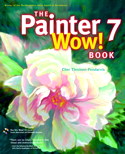
Peachpit Press is offering this book at a discount to creativepro.com readers. Follow this link.