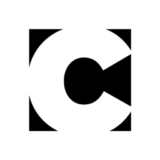Painter How-To: Wet-into-Wet Watercolor
3. Painting the first washes. The brushwork in the "Pink Orchid" study is loose and spontaneous. As you prepare to begin adding color, make a few loose, practice brushstrokes. (You can always undo the brushstrokes by pressing Ctrl/Command-Z, or you can delete your practice Watercolor layer by selecting it in the Layers section of the Objects palette and clicking the Delete button on the palette).

Figure 3a: Painting smooth washes using the Wash Camel variant.

Figure 3b: An active Watercolor layer shown in the Layers section of the Objects palette.
Plan to work from light-to-dark as you add color washes to your painting. Choose a light color in the Colors section of the Art Materials palette (we chose a light lavender-pink). In the Brushes palette, choose the Wash Camel variant of Watercolor. (When you select a Watercolor brush and make a brush stroke on your image, Painter will automatically create a new Watercolor layer in the image.) When you apply a light, even pressure on your stylus, the Wash Camel will allow you to lay in the wash areas smoothly. The slight bit of diffusion built into the brush will help the brush strokes to blend subtly as you paint. When you make a new stroke, place it next to the previous stroke so that it barely overlaps. Try not to scrub with the brush or paint over areas too many times, unless you want to darken the area. Painter’s Watercolor operates like traditional transparent Watercolor.
Paint with strokes that follow the direction of the forms in your subject. Complete the lightest wash areas, leaving some of the "white of the paper" showing through for the highlights.

Figure 3c: The smooth, light-colored washes.
Tip: Strategic Areas of White
Don’t feel like you have to cover every inch of your image with color. Leaving strategic areas of white will add to the beauty and give your painting a feeling of dappled light.