How to Make an LCD Digital Calculator Effect
You never know where you’ll find inspiration to create something. Yesterday’s Google Doodle of an LCD calculator screen got me wondering how to create that effect.
Given that I’ve spent years teaching folks how to make special graphic effects in InDesign in ebooks and videos, I thought I’d give it a try in that application. If you’d rather tackle the job in Photoshop, Illustrator, or another program, you can adapt the ideas in this article.
Start by creating a rectangular frame for the LCD screen. Fill it with R125 G140 B115 (or a similarly LCD-ish green color)
Place a text frame on top and type several 8s in an LCD font. Apply tracking as desired to adjust the horizontal spacing between the numbers.
Digital Display is a free (donationware) font and works well, but you can probably substitute any decent digital or LCD font. Fill the text with R53 G53 B53 or another neutral gray in that vicinity.
When you’re satisfied that things look right, save a backup copy of the text frame by option/alt dragging it to the pasteboard (so you can create more calculator screen effects later on without having to start from scratch). Then select the other frame and convert the text in it to outlines by pressing Command+Shift+O/Ctrl+Shift+O.
Release the compound path by choosing Object > Paths > Release Compound Path. This makes each piece of the numbers individually selectable and editable.
Now to spell out your message, take the Selection tool and select the parts of the numbers you want to “turn off” and reduce the opacity to 10%.
Since we’re going for a realistic effect here, some letters won’t be achievable, just like on a real LCD calculator screen. H, K, and X are indistiguishable, as are A and R, D and O, and U and V. You can get around some of these problems by using lowercase letters, like a and d. But forget about M, T, Q, and W. If you really have to use those letters, then you’ll have to “cheat” a little, sacrificing realism for readability.
For bonus points you can add a stroke aligned to the outside of the LCD screen frame. Fill it with a light tint of black, and apply a little Inner Bevel.
Lastly, apply a little Inner Shadow to the fill of the screen.
There you have it. It all adds up to one cool effect!


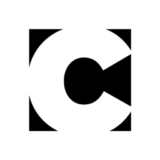













Nice tip about remembering to release the compound path. Why not go with a lowercase “d”?
Hmm, you’re right. It would look better that way. Guess I’m just so used to capping the D that I didn’t even think of trying it that way. Thanks for the comment.
Nice one :)
Thanks Loic!