HerGeekness Says: Screen-Share with Your Clients

How many times have you e-mailed a PDF proof to your client and then received a call from them that went something like this:
Client: Thanks for sending this. We only have a couple changes.
You: No problem. Go ahead.
Client: Okay, on page six, can you make the picture of the winners bigger?
You: Sure. How much bigger?
Client: About 20 percent. We need to see their faces a little better.
You: (scribbling notes to yourself) … Okay, but do you really want the picture bigger, or do you want me to just scale it up 20 percent?
Client: Um, both, right? Aren’t they the same thing?
You: I mean, I can make the picture itself bigger, but then I’d need to move text over and re-do the caption. Or I can keep the picture the same size, but make the image larger.
Client: Huh?
You: I could just increase the scale of the picture, but keep the frame the same size.
Client: Frame? There’s no frame. We don’t see a frame on the proof over here. Maybe it didn’t PDF right?
You: No, not a frame like a border. I mean the overall box, the actual dimensions. I’m asking if we could keep the dimensions, but make the faces bigger. So we don’t have to change the layout — where the text is and all that.
Client: (long pause, muffled conversation) Well, we really just need the picture bigger. Can you send it to us both ways? Whatever ways you just said?
This is not fun for either of you, is it? Little Mr. Guilt on your shoulder is telling you that what you really need to do is get your butt out of the studio, drive over to the client’s office, and go over the proof in person. But except for the biggest clients and the most important jobs, who’s willing to foot the bill for that anymore?
Here’s a solution we’ve been using for over a year in my own studio, with great success: screen sharing. Your client sees the project on your screen, just as though you brought your laptop to their office and opened it up in Acrobat, QuarkXPress, InDesign, or whatever. Except you’re in your own office, they’re in theirs, you’re both on the phone and your client is seeing your screen in a window in their Web browser (Figure 1).
Figure 1. Here’s what my client, Michael, sees when I share my computer screen with him. On my computer, it looks like I have the layout open in InDesign. On his end, everything in my screen appears in the main panel of the screen-sharing application running in his browser. If he wanted, he could enable his own video camera so we could see each other as we talked (his face would appear next to mine, upper right). Alternatively, a guest can click the Full Screen button at the lower left to hide the interface, enlarging the host’s screen to fill their monitor. Click on the image for a larger version.

So, as you scale up the image (but not THE FRAME) in your page-layout program, they see exactly what you mean. And they can say “That’s perfect” when it is, in real time. Clients love it. And aren’t you thrilled when clients love what you do? I know I am.
A Lot Easier than You Think
I know what you’re thinking: Oh man, screen-sharing with my clients? Technical nightmare! Ports and routers, firewalls, dynamic IPs, Windows vs. Macs … it would never work.
But none of these are an issue if you use the right screen sharing software. We’ve settled on Adobe’s Acrobat Connect (which has nothing to do with Acrobat, by the way; don’t ask me why they call it that); but I’m sure there are others that are just as easy and seamless. While I personally haven’t had good luck with GoToMeeting, WebEx, or any open-source VNC gizmo, I hear Glance is pretty good. And screen sharing in Mac’s new Leopard OS sounds great, but most of my clients are on Windows… and besides, I haven’t upgraded my production Macs to Leopard yet. (I’m waiting for Apple to release10.5.9999.)
I like how easy Connect is to set up and use. As soon as you register via a simple form, and Adobe installs its tiny Connect Add-In plug-in in your browser, you’re good to go. From then on, all that Connect requires from you or your clients is Internet access and any Web browser running a reasonably recent version of the Flash plug-in. In other words, virtually everyone. (Adobe says Flash plug-in market penetration is about 97%.)
It makes no difference which OS either of use or which browser: Firefox, Safari, Internet Explorer, they all work. I don’t even ask my clients if they’re on Mac or Windows anymore. When we’re on the phone and I think it’d help if they could see my screen, I just ask, “Are you in front of the computer?” and tell them the URL of my online Connect room. (You choose it when you sign up.) I log in to the same URL, turn on screen sharing, and ten seconds later we’re collaborating online (Figures 2 and 3). No biggie.
Just a minor miracle.
Figure 2. After you log in to your Connect room (or Brio room, the upcoming version of Connect, shown here) with your username and password, have your client go to the same Web page. They log in as a Guest … no software to install, no registration required. Click on the image for a larger version.

Figure 3. This is called the “lobby.” It’s what everyone sees when they’re logged in but no one is sharing their screen yet. Avatars for logged-in participants appear in the bottom row; in this screenshot, only I’m in the room. I’ve opened the Pods menu, only available to the host, to choose which pods (panels) my guests will see. Click on the image for a larger version.

Connect Standard, Professional, and Brio
A Connect Standard account is $39 per month, but there’s a free 15-day trial. You can have up to 15 people “in the room” (connected computers) including yourself — more than enough for client collaboration.
Adobe also sells a high-end version called Connect Professional, meant for enterprise accounts, which starts at $5,000 to $10,000 per yr. Connect Pro has many more features and can accommodate hundreds of meeting participants (it’s what Adobe uses for their own eSeminars), but it’s overkill for what I’m discussing here.
Adobe is already previewing the next version of Connect, code-named Brio, as a public beta. Learn more about Brio, download it and test it for yourself — yes, you can even hold screen sharing meetings with it, even though it’s free — from the Adobe Labs site. It’s brio-utiful. It has the same basic functionality as Connect, but with some long-requested features (such as Voice Over IP, so you don’t even need the phone call) and a redesigned, elegant interface. All the screen shots in this article are from Brio.
Be aware, though, that your Brio room has an upper limit of only two guests plus yourself (compared to Connect Standard’s fifteen total), and the very latest version of the Flash plug-in is required, so your clients may be prompted to download FlashPlayer 9 and install it the first time they connect to your room. And, did I mention it’s beta? At least it’s in late beta, so most of the bugs have been squashed, as far as I can tell. But if it doesn’t work for you, go with Connect Standard for now, or another service.
Screen-Sharing Tips and Tricks
When you’re sharing your screen with a consumer-level service like Connect Standard or Brio, your image data is sent through your ISP to the host’s servers (in this case, Adobe’s dedicated Connect servers), and from there to your client’s computer screen. It’s important that your own Internet connection be as fast as possible. If you’re running your e-mail program, downloading files, and listening to live radio in iTunes while trying to share your screen, your connection will degrade and your client will see a stuttering screen, or worse, it’ll take a minute or two for your actions to appear on their screen. This is known as the dreaded screen lag.
So don’t do that! ;-) Quit out of programs that use up bandwidth before starting a screen-sharing session. To see what it’s like for your client, set up a laptop near your computer and log on to the room as a guest from that laptop. That way you can tell if something goes glitchy during the meeting, and compensate for it.
Connect/Brio doesn’t require you to reserve a room in advance, another reason I prefer it over other services. So you can jump into it on the fly, as I described above.
Nevertheless, when possible it’s useful to set a meeting time in advance with your client. That way you can e-mail them the URL of the room, and maybe include a link to a “Test Your Browser” page if they’re at all nervous about it. Connect’s testing page is at https://na1.connect.acrobat.com/common/help/en/support/meeting_test.htm (Figure 4); other screen-sharing services have their own.
Figure 4. If you send your clients to the Connect test page, they can assure themselves that screen sharing will work on their computer. If anything goes awry, the test automatically runs a wizard to bring them up to speed, such as installing the Flash plug-in for them.
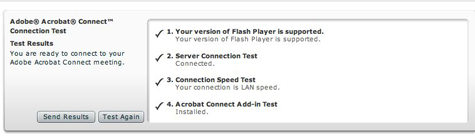
Scheduling a screen-sharing session in advance also gives you a chance to quit out of your other programs before you start (do you really want them reading the e-mail you left open?) and maybe comb your hair, for God’s sake, before you enable your camera. Open the documents you’re going to share so they don’t have to sit through any “Missing Font” alerts, too. Most importantly, close any browser windows you don’t intend to share; these tend to be the first things your clients see as soon as you start screen sharing!
As Natural as Web Surfing
Once I became comfortable with screen sharing, I started seeing opportunities for live screen cast enhancements everywhere. You will, too.
Besides online proofing with my clients, I also use it for sales presentations, reviewing a client’s Web site with them, holding group meetings with my staff on the road, and of course, a lot of remote training for clients with far-flung employees, or who don’t have a travel budget.
Screen sharing can go both ways. With Connect or Brio (or other services, I imagine), your invited guests can share their screens with you and anyone else logged in. So when my client says she can’t print the PDF I sent her, I can see her screen from Connect and make sure she’s choosing the right Print options. With Connect, you can also allow participants to control your screen (it’s weird watching the cursor move around “on its own,” but fun-weird), and if they’re sharing their screen, you can control theirs! This opens up a whole world of possibilities.
A couple weeks ago I had an appointment with my accountant, but the traffic was snarled due to yet another rush hour snowstorm in Chicago. So instead, I had him go to my Connect room, where I opened my Excel and Word files with all my financials and shared my screen, then gave him control of it. We went over everything on the phone, and as he disallowed deduction after deduction, a ghostly mouse selected line items and deleted them. It was like a nightmare, come to think of it. But at least I didn’t have to drive through a blizzard to experience it!
DesignGeek, a free monthly tips and tricks e-zine for digital designers that she’s been publishing since 2003. She’s also the co-host of the InDesignSecrets.com blog and podcast, with David Blatner.
This article was last modified on January 18, 2023
This article was first published on March 2, 2008




