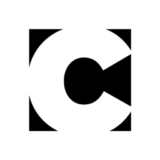Getting to Know (and Master) Master Pages in InDesign
It’s safe to say that if you create InDesign documents longer than, say, two pages, you should be using master pages. They allow you to lay out a design for each page type once and re-use it as many times as you need, with no extra effort. And when changes are needed, you make them on the master page, and they can cascade through the entire document automatically. Master page mastery is one of the key fundamental skills that should be in every InDesign user’s repetoire.
With that in mind, the folks over at the Lynda.com blog have assembled a collection of five free videos to help InDesign users learn everything they can do with master pages.

For InDesign newbies, there’s Deke McClelland’s Introduction to Master Pages, from his Up and Running with InDesign series. If you’e never used master pages before, the simple joy of automatic page numbering, will make you an instant believer.
When it comes to magazine design, master pages are the essential tool for achieving the speed and consistency required to make professional-looking pages on a deadline each month. In his video from Designing a Magazine Layout Hands-on Workshop, Nigel French shows how to use master pages for common elements like headers and footers that are crucial to give a magazine a coherent feel.
What about books and other long documents? For those kind of projects, it’s not enough just to use master pages. When you’re creating hundreds or thousands of pages of various types, you really need to use master pages strategically, taking advantage of the ability to base one master on another. In the video from my series, Creating Long Documents with InDesign, I show how to build a document from the ground up, starting with a foundation master page on which you can base masters for all other page types.
Of course, master pages are just the starting point for page designs. You need to insert unique content and make design tweaks on your actual document pages. So from David Blatner’s InDesign CS6 Essential Training, there’s a video on how to override a master page, which enables you to make local modifications.
Finally, there’s a video from the InDesign Secrets series that answers a perennially perplexing question: how do you get master page items like page numbers to appear on top of local page items? The answer is head-smackingly simple, yet it has flummoxed many folks over the years.
Just about every InDesign user, regardless of experience or specialty, will find something valuable in this montage de master page.