Dealing with paths
InDesign's Bézier curves work well but can be a handful to handle. For instance, you can't select a handle and move it to a particular location: it's a mouse-only operation. And it's not always easy to see where the handles are.
To inspect a path point's properties and change them precisely, run the script linked below. It shows the following interface:
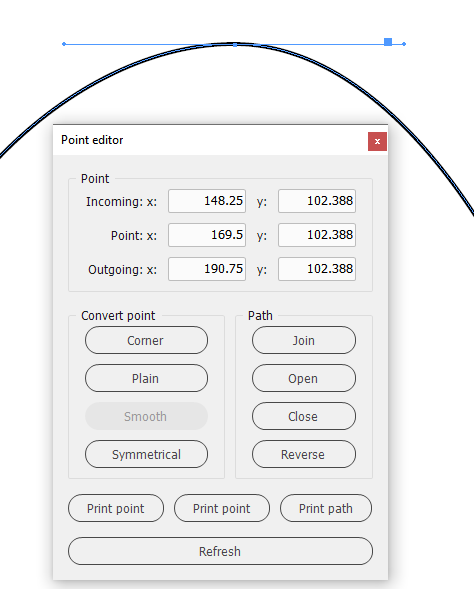
Using the direct-selection tool (with no insertion point selected, type A), select a point and click the Refresh button. (The script doesn't use an event listener so it doesn't detect a change of selection.)
The top panel shows the coordinates of the points (second row), the first and third rows show the locations of the handles. The screenshot shows a selected point with two handles. If you see just one handle, the other handle is on the point:

The values in the second and third rows are the same. In this case the outgoing handle is on the point. And when you convert a point to a plain one you don't see any handles at all, both are on the point.
The eight buttons in the 'Convert point' and 'Path' panels correspond to the items in InDesign's Object > Paths and Object > Convert Point menus. I put them here because they're buried in InDesign's interface. The script simply calls InDesign's functions, so clicking the buttons in the script's interface has exactly the same effect as choosing those functions in InDesign's interface. (I now use a start-up script that places those eight functions in a new menu in the top-level.)
The three print buttons show the properties of the selected point or the whole path. This is useful if you want to place a path with a script: draw the path in InDesign, let the script print the path, and copy the code to the script.
Version history
April 2024: First posted (though it's an old script).
Useful script? Saved you lots of time?
Consider making a donation. To make a donation, please click the button below. This is Paypal's payment system; you don't need a Paypal account to use it: you can use several types/brands of credit and debit card.
Installing and running scripts
Questions, comments? Get in touch