Essentials of Photoshop Color Correction: Highlights and Shadows
RGB Shadows
With the highlight aimpoints properly established, it’s time to turn our attention to the other end of the brightness scale, where the optimal shadow aimpoints are also determined by the characteristics of the output device.
In theory, the darkest areas in an image should be solid black, which would mean RGB values of 0R 0G 0B. In practice, however, virtually all output devices are unable to accurately reproduce shadow tones, so that everything darker than, say, 90 percent gray appears as black.
As a result, we need to use a standard RGB shadow aimpoint that’s slightly lighter than black, knowing that all of the shadow tones will appear noticeably darker when printed. For instance, for display on a monitor or output to a desktop inkjet or color laser printer, you’ll obtain the best results by using an RGB shadow aimpoint between 5R 5G 5B and 15R 15G 15B.
The color separation engine built into Photoshop understands that detail in the shadow tones can plug up if allowed to print too dark and so automatically converts RGB files so that shadow aimpoints in this range produce dark but detailed shadow areas.
To more precisely find the optimal shadow aimpoints for a particular output device, repeat the test procedure described earlier for determining highlight aimpoints, but this time use patches containing RGB values between 0R 0G 0B and 20R 20G 20B. The objective is to find the smallest value that retains important detail in the shadow tones.
Throughout the exercises in this book, we’ll use 10R 10G 10B as the RGB shadow aimpoint, though if your tests produce better results with a higher or lower value, feel free to use that instead.
PDF Download. To find the optimal shadow point for an RGB-based output device, print a test target (see the PDF download aimpoint.sh2.pdf) containing color patches ranging from 0R 0G 0B to 22R 22G 22B in 2-point increments. At first, it may appear that all of the patches are equally black, but on closer examination you will usually be able to discern some lighter patches, gradually building to a maximum of solid black.
Now that we’ve set the highlights and shadows, we can move onto curves in our next installment.
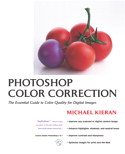
Peachpit Press is offering this book at a discount to creativepro.com readers. Follow this link.


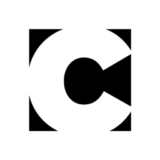

For high-end coffee table books with great photography, this advice makes sense. But for less than stellar photos printed small on a web offset press, don’t worry too much about blowing out highlight areas or saturating shadow areas. Contrast is king here.
Also, remember to let the subject of the photo take priority when setting light and dark points. If the subject of the photo doesn’t have good contrast, then it doesn’t matter if extraneous areas have good highlight or shadow detail.
The Design Dude
https://www.designdude.net/
Nice post,good inormation. Thanks a lot Really incredible. I just loved it, perfectly crafted.
cinsel sohbetsikiş izlesohbetsohbetradyo dinlesohbetkral fmbağkurbağkur sorgulama