Create Seamless Patterns in Illustrator
Making a repeating pattern in Illustrator is a lot easier than it used to be. In this tutorial, I’m going to assume you know how to create a simple pattern, then show you how to create a standalone seamless pattern for use in other applications as a tiled background.
See also: 20 Free Vector Patterns
To start, select the items you want to be a part of the pattern, then choose Make Pattern from the Pattern Options panel (Window > Pattern Options). Illustrator puts the pattern into the Swatches panel for you, then lets you make your pattern choices. Again, for this tutorial I assume you’ve made patterns (or let me know if you’d like a longer tutorial here on CreativePro.com), so enter your options and select Done from the menu above. Delete those original items from your artboard—or put them somewhere safe for re-use.
See also: How to Create Kaleidoscopic Patterns in Photoshop
With nothing on the artboard, drag the pattern’s swatch from the Swatches panel onto the empty artboard. Don’t double-click the swatch or you will end up right back in the pattern options editing mode. After dragging the swatch out, you will see the outer bounding box around the objects, but you will also see an interior frame, which is the bounding box for the pattern’s tile area.
Without de-selecting anything, select the Artboard tool. Next, drag in the corners of the artboard until it snaps to the interior bounding box. If you had overlapping objects in your pattern, the items should now be hanging off the artboard. Again, without de-selecting anything, go up to the File menu and choose Save for Web. Choose your file type—or a preset—and select Save. I tend to use JPEGs, just because I get strange results if I save as a PNG and use my pattern in Keynote.
See also: Seeing Patterns
Use that newly-minted file as a tiled background in Keynote, on your desktop, or as a repeating background on a website.





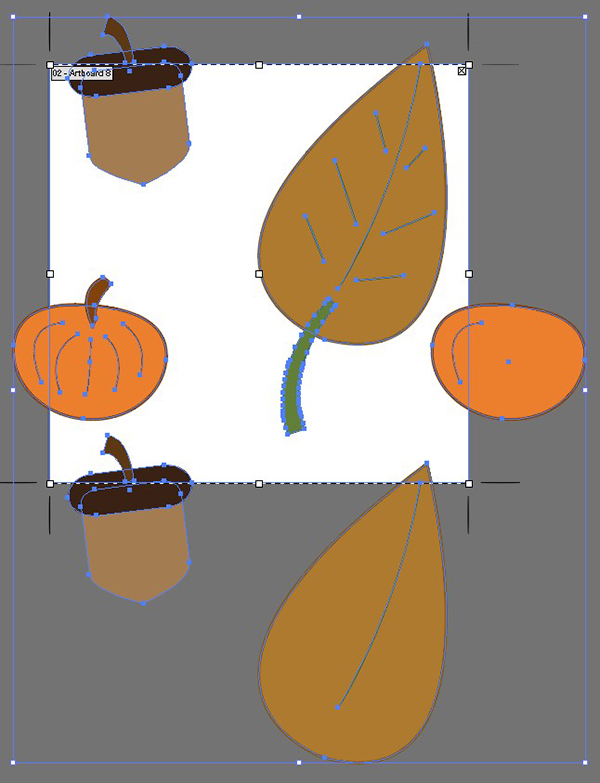

Thanks for great sharing and support…i am Illustrator Editor…may ask u any Question if i have?
Thanks a lot.
wishu great day ahead!
Anish
[…] ✦ Create Seamless Patterns in Illustrator […]