Create Patterns With Adobe Capture CC
How do you create beauty? There’s the old fashioned way: First, create the Universe. Fill it with things. Then arrange those things in a pleasing manner with symmetry, repetition, and proportion. Personally, that seems like a lot of work to me. A much easier approach is to download Adobe’s free mobile app, Capture CC. Then use the amazing new Patterns feature to craft something beautiful out of just about anything. And your finished patterns are immediately available to you in Photoshop CC via the Libraries panel.
Here’s how easy it is to create beautiful patterns (Warning: this process is highly addictive! I guarantee you will not be able to stop after creating just one pattern).
Install Capture CC on your mobile device from the Apple App Store or Google Play. Sign in with your Adobe ID, and tap Patterns to add some patterns to the default Library.
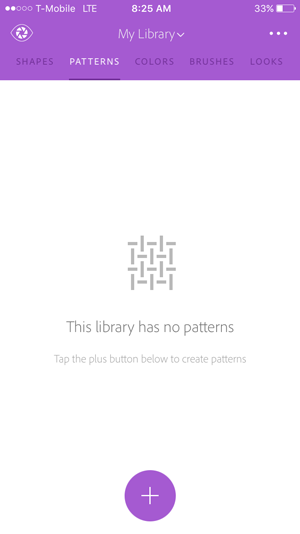
You can then use your device’s camera to snap a new image, or grab an existing image from your Camera Roll, your Creative Cloud files, Adobe CC Market, or Adobe Stock.
Then choose from the four types of patterns.

When you find one you like, tap the main button to capture it.
Then it’s time to edit your pattern. You can pan, zoom, and rotate. Or go back and pick a different pattern type or image.

You get a preview of your pattern. Then tap to save it and name it. You can also choose a different library at this point. Tap Save Pattern and you’re done!

Switch over to Photoshop and your new pattern will be waiting for you in the Libraries panel (in the library you chose in Capture CC).
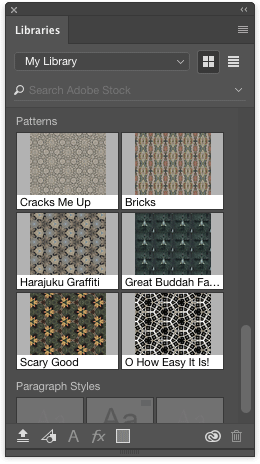
Click the pattern in the panel and a new Pattern Fill layer will be created.

You can use the options in the Pattern Fill dialog box to scale the pattern, link it with the layer, etc.
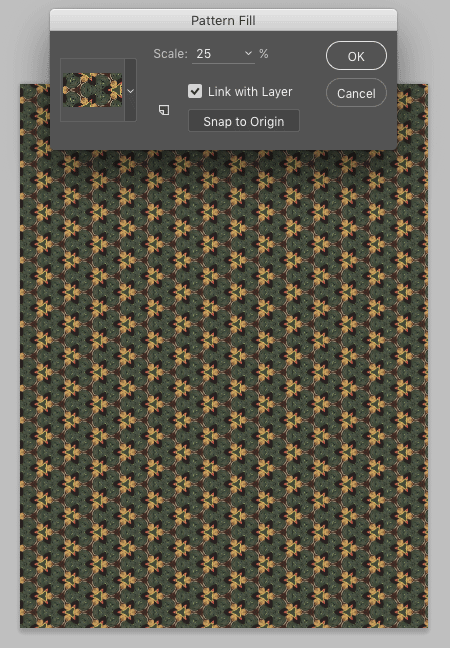
If at any time you want to change the pattern options, just double-click its thumbnail in the Layers panel.
And as I said earlier, you can make cool patterns out of just about anything. Cracks in the pavement…

graffiti…
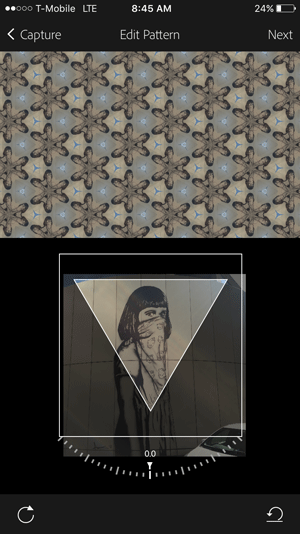
Heck, even your keyboard can be the source of a fun pattern since the app does all the hard work for you.

You don’t have to wander the world in search of beautiful, interesting imagery to use in your design projects. It’s all around you, and it’s yours for the taking with just a few taps on your mobile device with Adobe Capture CC.


