InDesign How-To: Automate This with Data Merge!
This 2006 article is taken from InDesign Magazine,” Issue 11.
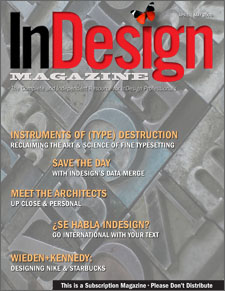
Clients have no problem asking for the impossible, like 300 personalized invitations and name tags — to be printed tomorrow. Thanks to an overlooked InDesign feature called Data Merge, you can make the impossible possible.
Italy-based trainer, designer, and Adobe evangelist Rufus Deuchler is an InDesign whiz. In this step-by-step how-to, he explains how easy it can be to create one InDesign template and fill it with text (like those 300 names) from a .txt or .csv file. It’s like Microsoft Word mail merge, except you’ve got the benefit of InDesign’s excellent text-composition engine and graphic features.
The recipient of this invitation will never know it took you just seconds to generate:

To download the sample files for the project and follow along, click here.
To download the step-by-step tutorial, just click the link “Automate_InDesign.“


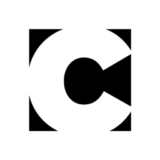
The tutorial pdf can’t download.
The PDF link is correct, so perhaps your difficulty lies in your Web browser’s settings. Have you tried right-clicking on the link and choosing “Save Link As’?
Terri Stone
Editor in Chief, CreativePro.com
This is just what I needed, when I needed it. Thanks so much.
Tanya
http://www.missdetails.com
That image box with the text tag in there? Is the text “<>” necessary?
I figured it out. You get the by dragging the product image from the data merge window onto your picture box.
I want to import images from an excel spreadsheet. I have typed the image path every way possible. Tried typing a path for several different images in different locations on my MacBook. I even called Apple to make sure I identified the correct path. I always end up with a message saying the path is not linked to an image. All my data imports exactly as intended just not images. I even labeled the image column starting with an apostrophe and @ symbol. Don’t know what I’m doing wrong.
Any tips on indesign locking up when exporting data merged docs. I have to break up records into chunks of 150. Then after 2 rounds like this. Completely shut down Indesign and reopen. Tried several different jobs, all very simple, 1 to 3 fields for data.
Help
Paul
Hey this article was really really effective!!! it really works very nice! and easy :D
i have save time!! a lot of hours :D
cheers from Monterrey Mexico ;)
Great! Many thanks for help :)