Creative Thinking in Photoshop: Stitching Seamless Panoramas without Photoshop
Recently I’ve become intrigued by the creative possibilities inherent in panoramic images. In my book Creative Thinking in Photoshop, I explained a procedure in which I created an image of the 20-foot south wall of my studio. In that case I manually stitched together in Photoshop a series of photos I had taken with a 35mm film camera with a 50mm lens (for minimal distortion) mounted on a tripod that I picked up and moved to the next location for each shot (see Figure 1). Though time-consuming, I ultimately got it to work by employing a lot of masks, adjustment layers, and hours of patching of problem areas in Photoshop (see my previous article “Problem Solving Using Layers” for some of the patching solutions I used).

1a

1b

1c

1d
Figure 1: My studio wall panorama: The seven photos shot with a 50mm lens (1a and 1b), that I then the manually “stitched” image created in Photoshop using layers, layer masks and adjustment layers (1c), and the final patched image (1d).
I wanted to see if there were easier ways to make panoramas, so I checked out recent articles on creativepro.com by Brian Lawler and Sean Wagstaff. These stories focused on virtual reality techniques — notably with QuickTime VR — and specialty equipment such as dedicated tripods that allow the camera to pivot around, and up and down, from a fixed axis.
But what if you want to stitch together photos that can’t be shot in pivoted 360-degree swings from a fixed location? Or perhaps you want to shoot along a straight line (like a filmmaker’s “dolly shot”), or around a corner to capture an architectural detail? You might find yourself home from vacation with a sequence of beauty shots you’d like to try and stitch together. Like most of you, I don’t have the panoramic specialty equipment, or a “dolly rail” on which to hook up my camera. So when I’ve wanted to stitch together photos, I’ve historically used Photoshop.
In Stitches
Digital technology is forever changing, so I was curious if the new generation of consumer-level “automatic stitching” software would make such a painstaking process any easier. For this article, I looked at a few of the more popular options that generate a single, flat file from a sequence of images: Olympus’s Camedia software designed to work in concert with Olympus digital cameras and proprietary memory cards; Canon’s built-in stitching technology designed to work with its proprietary PhotoStitch software (part of Canon’s Solution Disk); and a software package called Stitcher by a French company called RealViz. Lastly, although Photoshop hasn’t added any automated stitching technology, its little brother Photoshop Elements has, so I included Photoshop Elements’ Photomerge function in the tests as well. (Note: To download the Photoshop files that show the stitching comparisons in detail, see instructions near the end of the story and in the box to the left)
Equipment. To properly compare the results from each of the cameras and software options, I used three series of photographs:
- The same 35mm film shots of my studio that I had previously manually stitched together;
- A series of digital photos of a cityscape taken without a tripod on the Olympus C-730 digital camera with the Olympus xD media card;
- A series of digital photos of the same cityscape taken without a tripod on a Canon PowerShot 200 digital camera.
All sets of photos involved moving the camera along a plane parallel to the picture plane (a dolly shot). I then tried to stitch together each of these three series of photos together using:
- Photoshop Elements;
- RealViz Stitcher;
- Olympus Camedia Pro software;
- Canon PhotoStitch software.
For any of these software solutions, all sequences of images to be stitched must have the exact same resolution and pixel dimensions.
Process and Results: In order to achieve the best results, you must know the focal length with which your picture was shot — that’s easy to know with the studio shots that were taken with a 50mm lens. With the variable zooms on the two digital cameras, however, calculating the exact focal length of a shot can be complicated unless you are using the widest or shortest of the possible angles. Although focal length information is embedded in the file info, decoding how to translate digital focal lengths to standard 35mm can be a bit complicated. When you take your photo in the special Panorama mode in either the Olympus or Canon cameras, the focal length of the shot is automatically embedded in the image, and is therefore detected by its own software (and only its own software) to decode. That’s why stitching the Olympus shots with Olympus software, or Canon shots with Canon software yield significantly better automatic results than possible with images from the competition’s camera.
How well the software aligns single images into a seamless panorama is the most critical factor is gauging its success. Using high-tech panoramic gear that controls your pivoting from shot to shot makes it easier for you to align one shot exactly with the next, and therefore the images are more likely to fit together seamlessly. But when you’re starting with low-tech, non-exacting photographic alignment methods, you’re likely introducing situations that cause misalignment artifacts. When images can’t be automatically aligned due to an artifact (such as a power line, or the edge of a painting), these stitching software programs deal with it in one of two ways: blur or soften the two versions together, or keep images crisper and allow for a margin of misalignment. Depending on your actual images, one might be a better solution than the other. For instance, vacation shots and soft landscapes would probably do better with the blurring which renders the artifacts less noticeable, while cleaning up misalignment might be easier and quicker for images such as the shots of my studio where I wanted a sharp image and knew I could clean up the artifacts in Photoshop).


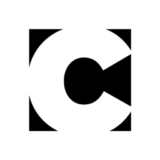

I ‘m always finding the most useful tips in the most unlikely places. Found your site by chance – and love it. Can’t wait to pass on your website to others. This coincided with me wanting to try some Panorama photography, and I found an incredible book: “360o Imaging – The Photographer’s Panoramic Virtual Reality Manual” by Philip Andrews. It’s got everything you would ever want to know about the subject, and it’s very well written – even if you didn’t want to do panoramas.
Great article, really well researched and informative.